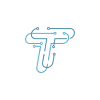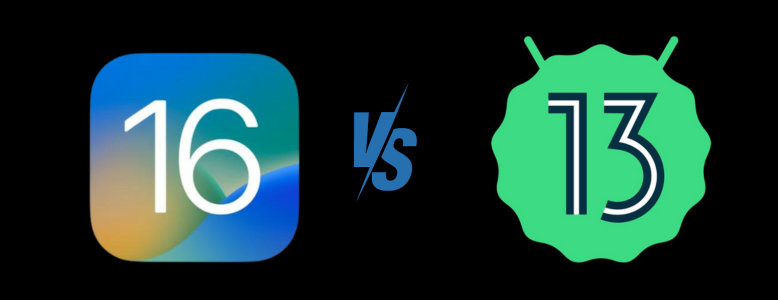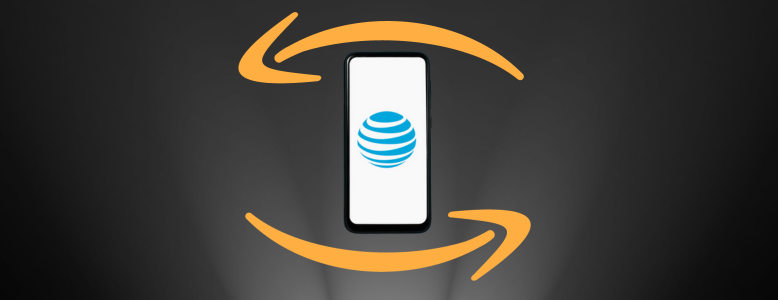Lockdown mode is a valuable security feature available on Android smartphones. Its primary purpose is to enhance the security of your device by disabling specific functions. This feature comes in handy when you want to safeguard your phone from unauthorized access, especially when you’re handing your phone over for repairs or during travel.
By activating lockdown mode, you can restrict access to your device, ensuring that your data and information remain secure. This added layer of protection can be a valuable tool in your armory, allowing you to have more control over who can access your phone in critical situations.
Let’s take a closer look at the purpose and effeciency of Android lockdown mode.
How to use Lockdown Mode Effectively
Now that you are aware of what does lockdown mode do, let’s move twoards the tips to use the lockdown mode effectively.
Make a Strong PIN or Password
When you set up your PIN or password for lockdown mode, use a combination of numbers, letters, and symbols. It makes it harder for others to guess.
Don’t Share Your PIN or Password
Keep your lockdown mode PIN or password a secret. Only you should know it. It is especially important when you give your phone to someone for repairs or in other situations where security matters.
Know What Lockdown Mode Does
Remember, when you turn on lockdown mode, it turns off all the features mentioned, no matter what settings you have on your phone.
Use Lockdown Mode with Other Security Tools
Lockdown mode when together with other security features like a regular screen lock and a strong password. It adds extra layers of protection to your phone, keeping viruses and other malware away from the phone.
Besides lockdown mode, here is how you can remove virus and malware from an Android phone.
How To Turn On Lockdown Mode On Android
When lockdown mode is activated, it locks your fingerprint and biometric authentication. You have to enter your PIN or password to unlock your Phone.
- Go to the Notification Centre on your Home Screen.
- Tap the power button and click Lockdown.
How To Turn Off Lockdown Mode
Once lockdown mode is enabled, you will need to enter a PIN or password to unlock the phone. It will disable all of the following features:
- Fingerprint unlock
- Face unlock
- Pattern unlock
- Notifications
- Location services
- Google Assistant
- Camera
- Microphone
- Side fingerprint sensor
- Side power button
- Smart Lock
To disable Android lockdown mode, enter your PIN or password and tap the Turn off button.
How to Turn On Samsung Lockdown Mode
Well, like other Android Phones, Samsung doesn’t offer Lockdown mode by default. You have to go to the settings to activate the lockdown mode. You have to follow the given steps to activate Lockdown mode on Samsung.
- Go to the setting.
- Scroll for the lock Screen.
- Click on Secure Lock Screen.
- To continue, enter your device PIN or password.
- Click on Lockdown to turn it on.
- The system activates the power button. You can enter Lockdown mode by repeatedly hitting the side key.
Aside from the lockdown mode Android, the Samsung phones are also equipped with a wide range of other safety features. If you are also interested in availing of these features, opt for these best Samsung phones for 2023.
Lockdown mode is a straightforward yet powerful security feature for your Android phone. By creating a strong PIN or password and keeping it private, you can enhance the security of your device. It’s a useful tool, especially when you need to safeguard your data during phone repairs or other situations where security is a concern. Along with the safety feature, it is also recommended to keep a backup of your phone data to secure it from any kind of breach. That said, here is the complete guide on how to backup your Android phone that can help you with the process.
Stay tuned to techniqle for more information on Android 11 lockdown mode.