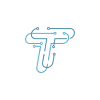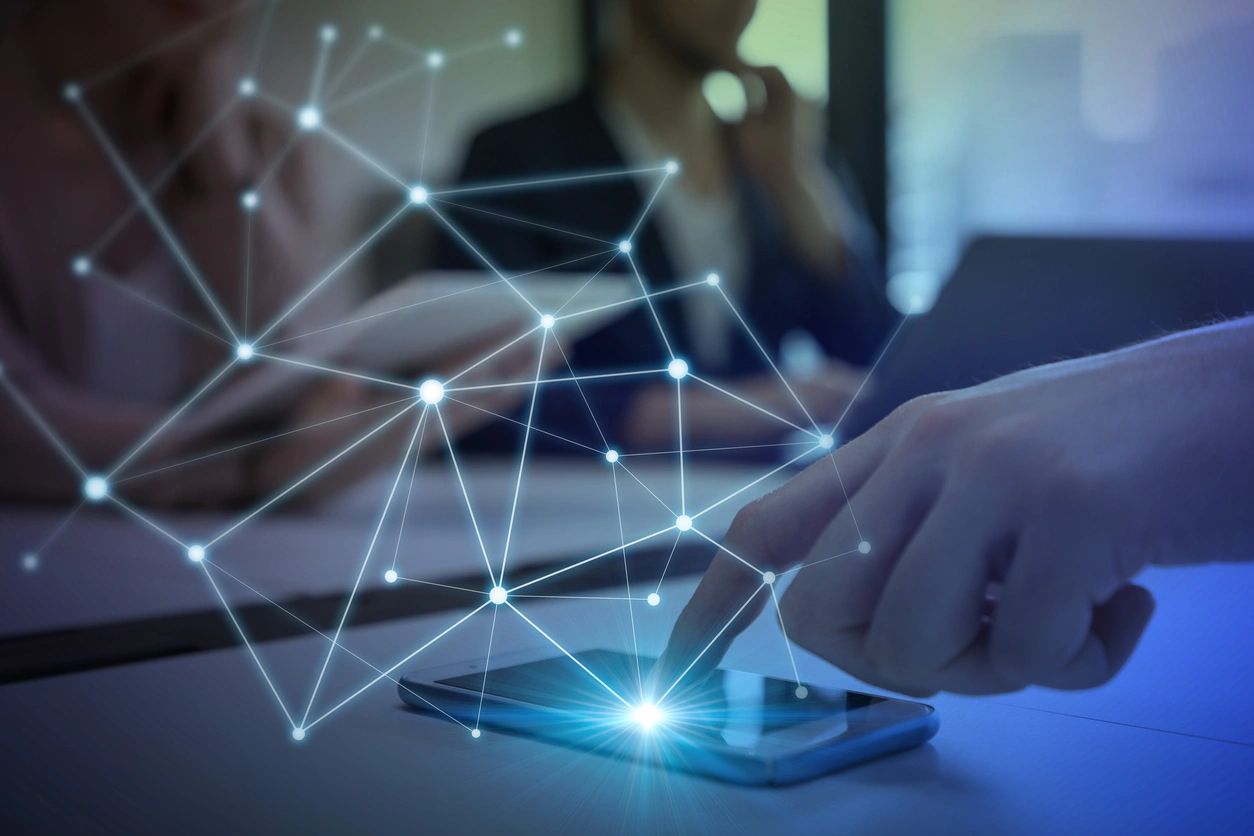Setting up a new iPhone is an exciting experience, akin to unwrapping a digital treasure chest filled with possibilities. Although the process of setting up an iPhone is not a daunting task, but it needs to be catered properly. This is because it is the step where you personalize your phone as per your requirements.
For your convenience, here we have mentioned some tips and tricks to set up a new iPhone that will help you during the process.
Steps to Set Up a New iPhone
All the iPhones ever released in the market have one thing in common, eye-catching packaging. Once you have unwrapped the phone from the packaging, it’s time to set it up.
- Step 1 Turn on the Phone: The first step is to turn on the iPhone by pressing and holding the side button till the Apple logo appears.
- Step 2 Choose Language: Select the preferred language and region you are residing in
- Step 3 Connect to WiFi: Next, connect your phone to a Wi-Fi network or use cellular data service through a carrier. If you have an iPhone 14 or later model, the carrier service is not required.
- Step 4 Apple ID: Sign in with your Apple ID, linking your iPhone to your existing Apple ecosystem.
- Step 5 Restore Data: You can restore data from your previous device while setting up a new iPhone. However, for this, it is necessary that you have backed up data from your previous phone. Here is how you can back up your iPhone.
- Step 6 Configure Security Feature: Now, configure security features like Face ID or Touch ID, passwords and personal details.
These are all the steps needed to be catered when setting up an iPhone.
Process Involved in Setting Up a New iPhone
Following are some necessary processes of setting up an iPhone, explained in detail.
Data Transfer
Transferring data to your new iPhone is a straightforward process designed to ensure a seamless transition from your previous device. That said, with connectivity options including iCloud or USB cable connection apps, photos, contacts, and data can be transferred from the old phone to the new iPhone. The convenient transfer process not only saves time but also ensures complete data safety.
However, if your phone still gets affected by viruses or malware, here is how to remove viruses and malware from your phone.
App Installation and Customization
Once you’ve set up your Apple ID and iCloud, the next exciting step in configuring your new iPhone is app installation and customization. The App Store offers a vast selection of apps, from productivity tools to entertainment, waiting for you to explore.
Arrange them into folders, create shortcuts, and personalize your iPhone to reflect your preferences. That said, you can also opt for an iPhone shortcuts app and create easy access to frequently used apps.
Security and Privacy Settings
Apple provides robust tools and settings to safeguard your device and personal information. Start by setting up Face ID or Touch ID, Apple’s advanced biometric authentication methods, to secure your device’s access.
Additionally, enable features like ‘Find My iPhone’ to track and remotely access your device if it’s lost or stolen. In the realm of privacy, review and adjust app permissions to control what data apps can access. Consider enabling two-factor authentication for your Apple ID to add an extra layer of protection.
With these measures in place, you can confidently explore the digital world with peace of mind, knowing your iPhone is fortified against potential threats and your privacy is under your control.
FAQs
How can I transfer data to the new iPhone after setup?
The data from an old iPhone to the new one can be transferred through iCloud or a direct cable connection.
What security and privacy settings should I configure when setting up a new iPhone?
Set up biometric authentication, including Face or Touch ID, enable Find My iPhone for security, adjust app permissions to protect your privacy, and consider two-factor authentication.
This is how to set up a new iPhone. Apple is renowned for offering cutting-edge technology in its phones that are difficult to find in other phones. Whether it’s the camera or the iOS 16, Apple takes the lead in all. Alongside these basic features, Apple also offers some unique ones that set Apple phones apart from its peers. For instance, users can set up personalized voices on iOS 17, making the phone more customized. Moreover, the latest iPhones can also be connected to the TV, offering unlimited entertainment to users. Read through our blog on how to connect your iPhone with TV to know the complete process.
Stay tuned to techniqle to learn how to set up email on iPhone.