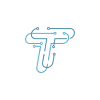When it comes to sharing these experiences with friends and family or simply enjoying them on a larger screen, the iPhone’s built-in display may feel limiting. Thankfully, there’s a solution: connecting your iPhone to a TV. This simple yet versatile process allows you to enjoy your favorite apps, movies, photos, and more on a larger display, making for a more immersive and enjoyable experience.
Steps To Connect Your iPhone To The TV
Connecting your iPhone to a TV can open up a world of possibilities for sharing content, enhancing your gaming experience, or simply enjoying your favorite shows and videos on a larger screen. Well, there are several steps to connect your iPhone to the TV. We will walk you through various methods of connecting your iPhone to a TV, whether you’re looking to stream content wirelessly or use a cable connection.
Method No. 1: Connecting Your iPhone To The TV With AIrplay
If you have an Apple TV or Apple-compatible TV, you can connect your iPhone by using Airplay. You have to search for Airplays on your smart TV specs. You can connect your iPhone to the TV by following the steps given below.
- Connect your iPhone and Apple TV to the same Wi-Fi network.
- Swipe down for iPhones with iOS 12. Swipe up, for earlier versions
- Select your Apple TV or Airplay-compatible TV from the list by clicking scream mirroring. Enter the name in your iPhone if AirPlay is an option and appears on your TV screen.
- By just rotating your phone, you may select the vertical or horizontal screen direction you want the TV to display; the TV display will adjust itself.
Method No. 2: Connecting Your iPhone To The TV
If your TV doesn’t support Airplay, some apps can help you connect your iPhone to your TV, but this depends upon the brand of your TV.
You can stream photographs and movies directly from your iPhone using a brand-specific app that is consistent with your smart TV, and you can also use the app as a remote control.
- Download the app, which supports the brand of your smart TV.
- Connect your iPhone and your TV to the same Wi-Fi connection.
- To stream a specific piece of entertainment from your iPhone to your TV, select the suitable button.
Method No. 3: Connecting Your iPhone To The TV With An HDMI Cable And Digital AV Adapter
You can connect your iPhone with an HDMI cable and Digital AV Adapter by following the steps given below,
- First, you have to ensure that your TV is smart or not. If smart, then attach one end of the HDMI cable to a free HDMI port on your TV.
- Attach the other end of the HDMI cable to the Lightning Digital AV Adapter.
- Join the Lighting connector to your iPhone.
- Now, use your remote or the TV controls to turn on your TV, and then switch to the correct HDMI port you just plugged the cable into.
- The screen of your iPhone or iPad should appear on the screen.
Method No. 4: Connecting Your iPhone To The TV By Using Plug And Play Cable
You can connect your iPhone with a plug-and-play cable if your TV allows you to connect to USB.
- Firstly, attach one side of the HDMI cable to the HDMI port as well as the USB in your TV.
- Join the Lighting side of your iPhone.
- Now, turn on your TV and search for the HDMI input you chose
.
- The screen of your iPhone or iPad should appear on the screen.
Connecting your iPhone to a TV is a straightforward process that can enhance your multimedia experience. Whether you opt for a wireless or cable connection, the result is the same: a larger screen that allows you to enjoy photos, videos, apps, and games on a big screen.