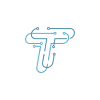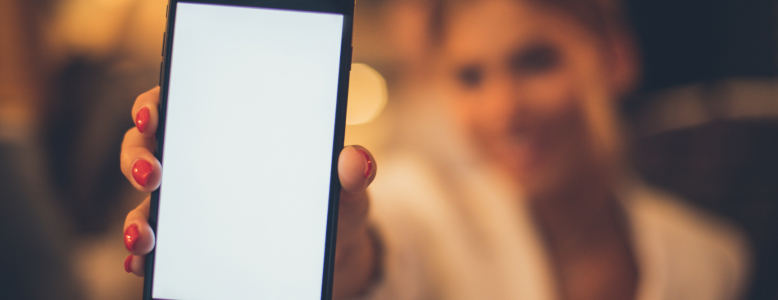Factory resetting a phone can help bring it to its original condition. That said, it resolves several software or configuration issues in a phone. If you own an LG mobile phone, be it a smartphone or a keypad one, you can reset it in case of any issue. But how to factory reset an LG phone?
Let’s learn the steps to factory reset LG phones without using the Google account and with the use of it.
How to Factory Reset an LG Phone
You require the factory resetting of an LG phone due to several reasons. For instance, the phone glitches or hangs, you have forgotten the password or pattern, or the phone got locked. For that reason, the hard reset of an LG phone to the factory settings can solve the problem.
Here’s how one can factory reset LG phones.
Soft Reset
When your phone is hanging, a soft reset can do the job. Whether your phone freezes, hangs, or overheats, you can follow these steps for a soft reset.
- Hold the Power Key, and the Power Options will open.
- Click Restart, and the phone will perform a soft reset.
If the phone is hanging or glitching, you can press the Power button alongside the Volume Down. This will automatically cause a phone to restart.
While soft reset is helpful in some conditions, factory reset actually solves a lot of problems. For instance, if you want to sell your LG phone, you must factory reset it to clean your data. This is essential to avoid the theft of your data later. That said, let’s learn about the hard reset, also known as the factory reset of an LG phone.
Hard Reset
When you factory reset an LG phone, ensure you remove the Google account. For that, you need to follow these steps:
- Go to Settings
- Click on Accounts
- Choose your Google Account
- On the right corner, select the three-dot option
- Select Remove the Account
It isn’t necessary to remove the Google Account because sometimes users forget the PIN, password, or pattern to unlock their mobile phones. That said, here are the steps to gain access to your phone by factory resetting an LG phone:
- Switch off the phone
- Now press the Power Button with the Volume Down Button
- Release your fingers from the buttons when the factory reset menu appears
- Use the Volume Up or Down buttons to choose Yes or No option
- Choose the option using the power button
Then, your whole phone will return to the factory settings, i.e. default. Now, set up your phone, and add your Google account to start using it again. You can get the backup from the Google account after the reset.
If you want to learn about these resets, you can learn how to factory reset an Android phone. However, you must know that each phone model has some varying options and buttons. You can check the user manual before you factory reset an LG phone. Besides, If you are an Apple user, learn how to factory reset an iPhone.
Stay tuned to the Techniqle Blogs to learn more about these phone reset and backup tactics.