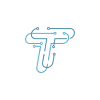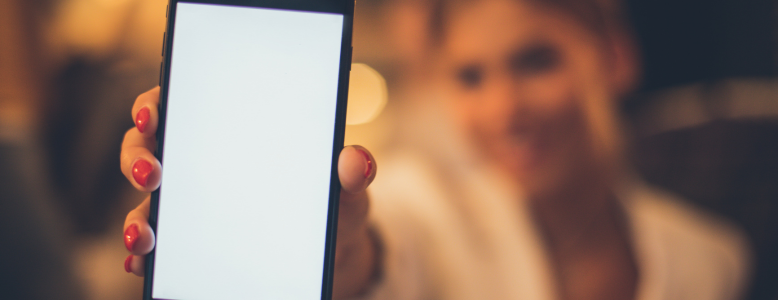iPhones are marvels of technology, but like any other device, they can encounter issues that prompt owners to seek repairs. That is why, it’s essential to ensure that the iPhone you’re purchasing hasn’t undergone undisclosed repairs. Doing so can save you from potential headaches and financial pitfalls. That said, here are some easy ways to check if an iPhone has been repaired. Let’s go through them.
Checking for iPhone Repairs: Some Easy Methods
Phones are not just smartphones; they are intricately designed pieces of technology. Any unauthorized repair work can impact their functionality and value. The below-listed methods allow you to easily check whether your iPhone has been repaired or tampered with. It will help you make informed decisions when buying a used iPhone and safeguard the integrity of your current one. Let’s learn these methods.
Physical Inspection:
Begin with the most crucial step – physical inspection. You can do so in two simple steps:
- Exterior Condition: Examine the iPhone’s exterior for physical damage such as scratches, dents, or signs of impact. These can indicate prior repair work or accidents.
- Casing: Check for inconsistencies in the casing, such as mismatched or missing screws, which are potential signs of tampering.
Screen Examination
Another way to check if your iPhone has been repaired is to examine its screen thoroughly. Here are the two main factors that should pass the check mark.
- Display Quality: Inspect the screen for any irregularities, discolorations, or uneven lighting. These can be indications of a replaced or repaired screen.
- Touch Functionality: Test the touchscreen for responsiveness and accuracy. Look for dead spots or calibration issues, which might suggest screen replacements.
Non-Genuine Parts
Verify that the model number displayed in “Settings” > “General” > “About” matches the official iPhone model for that generation. A mismatched model number can be a sign of unauthorized parts or repairs.
Battery Health Indicator
Go to “Settings” > “Battery” > “Battery Health” and check the battery’s maximum capacity and peak performance capability. A significantly degraded battery could indicate a replacement.
Check Via IMEI and Serial Number
Find the IMEI and Serial Number in “Settings” > “General” > “About.” Verify these numbers are genuine and not altered. You can also check online databases to see if the iPhone has a history of repairs or is reported as stolen.
Connect to iTunes
Connect the iPhone to a computer with iTunes. If it has been repaired with non-original components, iTunes may display a warning message.
Water Damage Check
Inspect the Liquid Contact Indicators (LCIs) inside the SIM card tray and headphone jack. If these indicators have turned red, it may indicate water damage or tampering.
Check Warranty Status
Visit Apple’s official website and enter the iPhone’s serial number to check its warranty status. Repaired iPhones may not have a valid warranty.
Seek Professional Inspection
If you have doubts or concerns, take the iPhone to an authorized Apple service provider or a reputable repair shop. They can perform a thorough inspection and confirm any repair history.
Ask for Documentation
If you’re buying a used iPhone, ask the seller for any receipts or documentation related to previous repairs. It can provide insight into the device’s history.
Check the iOS Version
To ascertain whether an iPhone has undergone repairs, it’s important to inspect the software. Begin by accessing the “Settings” app and navigating to the “General” section. Scroll down to the “Software Version” to verify the current iOS version installed on the device. This can provide valuable information about its software history and whether it has been altered or tampered with.
All in all, these were some of the easy ways to check if an iPhone has been repaired. Understanding these steps will help you to ensure the authenticity and performance of your iPhone.
For more on different tech trends, news, and releases, stay tuned to techniqle blogs.