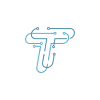Viruses and malware are a serious threat to all devices, including Android phones. If you suspect that your Android phone is infected, it’s important to take action immediately to remove the malware and protect your device.
In today’s world, we rely a lot on our smartphones. They’re not just for talking to people; they hold our private stuff, like pictures and necessary information. They also let us connect to the internet easily. But here’s the problem: poor computer programs called viruses and malware can make our phones act weird and take our stuff. We need to learn how to eliminate them and keep our phones safe.
How To Detect Viruses And Malware
Here are some signs that your Android phone may be infected with a virus or malware:
- Your phone is running slower than usual.
- Your battery is draining more quickly than usual.
- You’re seeing pop-up ads or other unwanted content.
- Your phone is overheating.
- Apps are crashing or freezing.
Your phone is sending or receiving text messages or making calls without your permission.
If you’re experiencing any of these symptoms, scanning your phone for malware immediately is important.
How Can I Get Rid of Malware Totally Off My Android Device?
You need to follow several steps to get rid of Malware totally off my Android Device.
1. Clear Your Download And Cache
You can clear your Android Phone cache by following the given steps.
- Go to the Settings
- Click Apps and notifications
- Select Chrome
- Tap Clear Cache in the Storage & cache menu.
2. Reactivate Safe Mode
You can reactivate safe mode in your Android Phone cache by following the steps.
- Press and hold the power button, which is usually located on the side of your gadget.
- Hold off until the screen displays the Power off icon.
- To access Safe mode, simultaneously press and hold the phone’s side power button and the Power off icon on the screen.
- To restart the Android smartphone in safe mode, tap Safe mode.
3. Change Your Network or Wi-Fi
You need to check your Wi-Fi network and disconnect it immediately if you are connected to public Wi-Fi or if it is suspicious.
4. Change Your Google Password
You can change your Google Password by following the steps.
- Go to your Google Account.
- Sign into it under Google Security.
- Tap to Password.
- You may have to sign in again.
- Now, you can change your password.
- There must be a minimum of 12 characters in your password.
- It should be complicated, containing symbols, numbers, lowercase and uppercase letters, and other characters.
- Common words and dates are examples of alpha and numeric patterns that should not be present in a password.
5. Uninstall Doubtful App
If you have doubts about any app on your Android Phone, you should delete it immediately.
6. Activate Two-step Verification
You can activate two-step verification by following the steps.
- Get a Google account open.
- In the navigation menu, choose Security.
- Search for “Google Sign-in.”
- Choose the two-step verification option.
- Make Your Pick Start Now.
- Use 2-step verification to safeguard your account by following the instructions on the screen.
7. Install Andriod Antivirus
Android antivirus apps are designed to protect your Android phone from viruses, malware, and other security threats. They work by scanning your phone for malicious apps and files and then removing them.
The following steps will guide you on how to activate the Android Antivirus.
- Open the Play Store.
- Use the search bar to look up Malwarebytes.
- Locate Malwarebytes Mobile Protection.
- Click “Install.”
- Select “Open.”
- Select “Get Started.”
- Grant security permissions to Malwarebytes.
- To enable Malwarebytes to scan and protect your system, turn on Allow access to all files.
Tap Start your 30-day trial on the Premium screen. Alternatively, if you already have a license key, select the Already have a subscription option.
8. Clean Your Android Device From Virus And Malware
Finally, you can clean your Android phone from viruses and malware.
- Go to the Malwarebytes
- Press the Menu symbol located in the upper-left corner.
- The Scanner with Tap.
- Select “Run a scan.”
The Malwarebytes Android virus scan may take a few seconds or minutes to provide a counter of threats detected. Use Malwarebytes to remediate any threats and clean phones of viruses and other unwanted programs. If Malwarebytes found no malware, your device is safe for now.
Safeguarding your Android device from viruses and malware is crucial in today’s digital landscape. By following the steps outlined in this guide and utilizing tools like Malwarebytes, you can ensure that your Android remains a safe and secure haven for your information and memories.