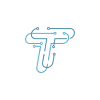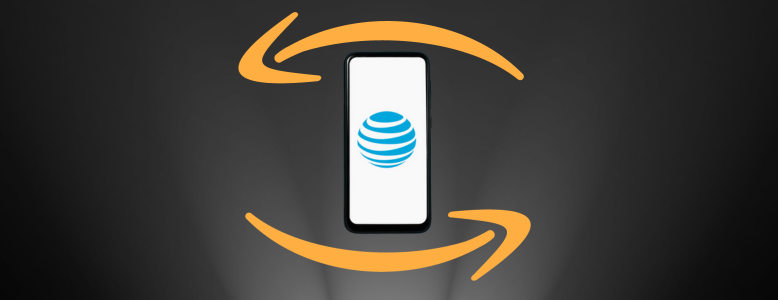There comes a time when you need a fresh start, whether it’s troubleshooting a smartphone, preparing it for resale, or simply decluttering your digital life. That’s where the factory reset comes in. It wipes away all your data, settings, and apps, restoring your device to its original state. This process can be a lifesaver, but it should be done with caution.
Here’s the complete step-by-step guide to resetting a Samsung phone.
What Happens When You Factory Reset A Samsung Phone
Before we talk about how to factory reset a Samsung phone, let’s understand what happens during this process. A factory reset wipes your device clean. It erases all data, including contacts, messages, apps, and settings, reverting your phone to its original state.
For that reason, before resetting your phone, you should upload all your media files to Google Photos or one drive, all contacts to Gmail, and back all data on your device. You can learn how to back up an Android phone.
After that, check your Samsung account information and the lock screen password from your preferred password manager before beginning the reset procedure.
Methods to Reset a Samsung to Factory Settings
In the next step, let’s go through different methods by which you can factory reset a Samsung phone.
Method 1
Once done with backup, it’s time to factory reset your Samsung phone. The following steps will guide you on how it can be done.
- Go to Settings on your Samsung phone.
- Select General Management.
- Click the Reset option and check several reset options available.
- Click Factory Data Reset.
- Check all your accounts and apps on the Factory data reset page to make sure you’ve recently updated them. Make sure your contacts are updated and that messaging services like WhatsApp, Telegram, and Messenger are backed up.
- Scroll down and choose the Reset option once you have verified that your accounts are updated, and your app data is secure.
- Enter your passcode or unlock pattern if you have one set up to continue.
- Click the Delete All button on the following Factory data reset screen.
- Your phone prompts you to input the login information for the Samsung account you’ve connected to the device. Enter your password in the required field and hit OK.
In this way, your factory Reset begins. When the procedure is ended, you must set up your device to restart operating it.
Method 2
Use the instructions below to get into your Samsung phone and delete all the data if you have another Android device with the same Google account.
- Go to the Find My Device app on your Android phone.
- Find your Samsung phone on the list.
- Click on Erase device.
- Read the importance of remotely erasing your device. Press OK.
In this way, you can factory Reset your phone using the Find My Device app.
Method 3
This method is for those who don’t have two Android phones. They can also reset their phones by using the Find My Device Web app.
- Go to the Find My Device on your desktop browser. Sign in with your Google account details.
- Find your Samsung phone at the top.
- Click Erase Device.
Knowing how to perform a factory reset is a valuable skill. It can help you to safeguard your data or prepare your Samsung phone for a new owner. Through this comprehensive guide, we’ve walked you through the steps to perform a factory reset on a Samsung phone, ensuring you do it conveniently.
Keep reading the Techniqle Blog to find out more details and processes to make your devices work efficiently.