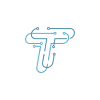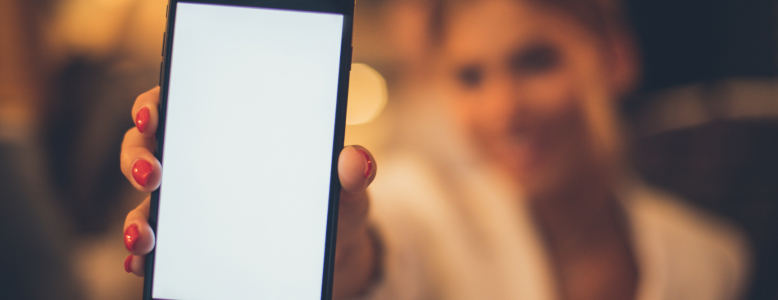There comes a time when we need to start fresh. It could be because our phone is acting up, we want to sell it, or we just want to clean up our digital stuff. That’s where the “factory reset” comes into play. It’s like a magic button that erases all your stuff, settings, and apps, making your phone brand new again. It can be a real lifesaver, but you’ve got to be careful when you do it. It is sometimes necessary because, in this high-tech world, phones connect us with everything.
What to do before Factory Resetting Your Motorola Phone
Before discussing the steps of factory resetting your phone, let’s discuss what we should do before resetting it. A factory reset erases all data, media files, and contact, reverting your phone to its original state. Therefore, before resetting it, you should prepare a backup. Make sure that you have uploaded all your media on Google Photos or Onedrive and saved your contacts on Gmail. Check your Motorola account information and the lock screen password from your preferred password manager before beginning the reset process. So that you don’t lock up the device. Now, we will discuss how you can reset your Motorola phone.
Method
When you are finished with your backup, you can follow the following to factory reset your Motorola phone.
- Go to the Settings menu.
- Click System.
- At the bottom, click the reset option.
- Click Erase all data (factory reset) from the menu.
- Go through all the data that will be erased.
- Click the Erase all data button at the bottom.
- Enter your security PIN or pattern.
- Confirm that you want to Erase all data.
In this way, you can reset your
How Do You Force Motorola To Reset
You can follow the above steps if your phone turns on perfectly, but if it doesn’t open. Then, you may be looking for a factory reset, but its procedure is different. Its screen is dark, or a display is locked on an individual page. It is more complicated than heading toward the setting and resetting, but it is the only way you can reset your Motorola phone.
The following steps will help you to force your Motorola phone to reset, according to Motorola support.
- Your Phone should be at least 20% charged.
- For 10 Seconds, hold down the power and volume button.
- With the Volume Down button, scroll via the Boot menu.
- Choose the Recovery Mode with the power button.
- Click and hold the Power button, then click and release the Volume up button.
- With the Volume Down button, scroll via the Recovery mode menu.
- Click Wipe data/factory reset with the Power button.
- Select Factory data reset with the Power button on the confirmation menu.
- Now, with the Power button, select Reboot system after the factory reset.
In this way, you can force your Motorola to reset when there is a problem.
Resetting your Motorola phone can be a powerful solution for various situations. Remember to back up your necessary data, double-check your decision, and follow the steps carefully to ensure a smooth reset process.