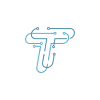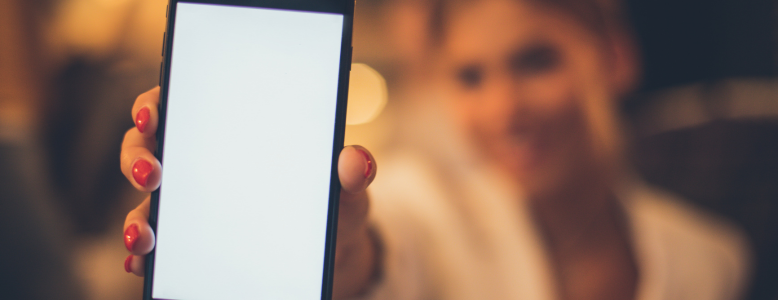The IMEI (International Mobile Equipment Identity) number is of paramount importance for anyone who owns or plans to own an iPhone. This unique 15-digit identifier is more than just a serial number; it is a critical tool for various essential tasks and safeguards.
Case in point, you must have the basic knowledge of how to check an iPhone’s IMEI number if you own or want an iPhone. Also, do you know that there are different methods to do so? Let’s go through these methods and also learn the importance of the iPhone’s IMEI number.
Why an iPhone’s IMEI Number Is Important
The IMEI number is a powerful tool for both consumers and authorities. It enhances the security and accountability of mobile devices, making it an essential aspect of iPhone ownership and management. That said, here is the importance of IMEI numbers in iPhones.
Locating a Lost or Stolen Phone
In the unfortunate event that your iPhone is lost or stolen, the IMEI number becomes invaluable. You can provide it to your mobile carrier, and they can blacklist the device, rendering it unusable on their network. Additionally, law enforcement agencies can use the IMEI to help track the location of your phone if it’s powered on and connected to a cellular network.
Unlocking a Phone
If you have an iPhone that is locked to a specific carrier, the IMEI number can be used to request an unlock. Unlocking your iPhone allows you to use it with any compatible carrier, providing you with more flexibility and choice in your preferred mobile service provider.
Warranty Service and Support
When seeking warranty service or support for your iPhone, Apple and authorized service providers may request the IMEI number. It helps them verify the device’s authenticity and warranty status, ensuring you receive the appropriate assistance and repairs if needed.
Buying a Used Phone
When purchasing a used iPhone, checking the IMEI number is a vital step. It allows you to verify whether the phone has been reported as lost or stolen and subsequently blacklisted. Furthermore, you can use the IMEI to check the warranty status, ensuring you’re making a well-informed purchase.
6 Ways to Check Your iPhone’s IMEI Number
Now that we know the importance of the iPhone’s IMEI number, let’s go through different methods to check it. We have listed six methods and laid them out in steps for a better understanding.
Method 1: Check the iPhone Settings
- Unlock your iPhone and open the “Settings” app.
- Scroll down and tap on “General“.
- Scroll down again and tap on “About“.
- In the “About” section, look for the “IMEI” entry. The IMEI number will be displayed here. You can tap on it to copy it to your clipboard if needed.
Method 2: Search the iPhone’s Original Packaging
- If you have the original packaging for your iPhone, look for a small label or sticker.
- Find the barcode label or sticker, and you should see information about your device, including the IMEI number.
Method 3: Pop Out the iPhone’s SIM Tray
- Eject the SIM card tray from your iPhone using a SIM card ejector tool or a paper clip.
- Turn the tray over, and you may find the IMEI number printed on the back. Some iPhone models have it engraved on the SIM tray.
Method 4: Search via the Dialer Code
- Unlock your iPhone and open the Phone app.
- Dial the following code: *#06#
- After you dial the code, the IMEI number will be displayed on the screen. You don’t need to make a call it, will appear automatically.
Method 5: Check via iTunes (Mac or PC)
- Connect your iPhone to a computer using a USB cable.
- Open iTunes on your computer (or Finder if you’re using macOS Catalina or later).
- Select your iPhone when it appears in iTunes or Finder.
- In the Summary or General tab, you will see the IMEI number listed along with other device information.
All in all, these were some ways to check an iPhone’s IMEI number. You must always safeguard your iPhone’s IMEI number since it is useful for various purposes like reporting a lost or stolen device or verifying the authenticity of your iPhone. Besides, if you have lost your iPhone, you can still find its IMEI number by contacting your carrier.
To learn about the tech world, current trends, insights, and more, keep reading techniqle blogs.