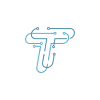Your iPhone is not just a phone; it’s your pocket-sized universe. It holds your cherished memories in the form of photos and videos and keeps you connected with friends and family through messages and contacts. What if your iPhone got lost, stolen, or simply stopped working? It would be disappointing if you didn’t prepare a backup. Therefore, learning how to back your iPhone is essential. So, let’s examine different methods to back up your iPhone backups and how to secure your data effectively.
Different Ways To Back Up iPhone
It is where the importance of knowing how to back up your iPhone comes into play. Backing up your iPhone is like creating a safety net for your digital world, ensuring that your valuable data remains intact no matter what unexpected challenges come your way.
There are three different ways in which you can back up your iPhone. These include,
- iCloud Backup
- Backup with your Windows PC
- Backup with your Mac
Method No.1: How To Back Up Your iPhone By Using iCloud Backup
There are two ways through which you can back up your iPhone by using iCloud Back.
Manually
You can Back up your iPhone by using iCloud Back up manually by following the steps given below,
- Connect to a Wi-Fi network on your device.
- Move to Settings > [your name], and tap iCloud.
- Go to the iCloud Back up.
- Now, click Back Up. Stay connected to your Wi-Fi network until the procedure finishes. Under Back Up Now, the date and time of your last backup is shown. Buy more iCloud Storage if you get an alert that you don’t have enough.
Automatically
You can Back up your iPhone by using iCloud Back up automatically by following the steps given below,
- Move to Settings > [your name] > iCloud > iCloud Backup and check to see whether Back Up This [Device] is activated.
- Connect a power source to your device.
- Connect to a Wi-Fi network on your device.
- Make sure that the screen of your device is locked.
- Buy more iCloud Storage if you get an alert that you don’t have enough.
Method No. 2: How To Back Up Your iPhone with Your Windows PC
You can back up your iPhone using iTunes on your Windows PC.
- Download the iTunes app if you do not have it on your Windows PC.
- Connect your device and computer with the USB.
- Follow the onscreen option if they ask for your device passcode or to trust the computer.
- Select Your device in iTunes.
- Go to the summary.
- You must encrypt your backup to save Health and Activity data from your iPhone. Make a strong password and check the “Encrypt local backup” option.
- Now, click Backup.
- You can see that the backup finishes successfully when the procedure ends. Now, you can see the date and time of your last backup.
Method No. 3: How To Back Up Your iPhone with Your MAC
You can back up your iPhone using the Finder Window on your MAC.
- Open a Finder Window on your MAC with macOS Catalina or later.
- Connect your device and computer with the USB.
- Follow the onscreen option if they ask for your device passcode or to trust the computer.
- Select Your device on your MAC.
- You must encrypt your backup to save Health and Activity data from your iPhone. Make a strong password and check the “Encrypt local backup” option.
- Now, click Backup.
- You can see that the backup finishes successfully when the procedure ends. Now, you can see the date and time of your last backup.
Learning how to back up your iPhone is not just a smart move; it’s an essential one. Your iPhone is more than just a device; it’s a warehouse of memories, information, and countless hours of customization.